Tkinter Frame widget is used to organize other widgets present in Python GUI. It outlines the frame or structure for a Tkinter window of a fixed size. For better organization of widgets, create Frames within Frames.
Syntax:
The Parameter master represents the parent window and options can be used as key-value pairs separated by commas.
Options of Tkinker Frame:
height: This option shows the vertical dimension of the new frame.
bd: This option shows the size of the border around the indicator. By default it’s 2 pixels.
bg: This option shows the normal background color behind the label.
highlightthickness: This option shows thickness of the focus highlight.
highlightcolor: This shows the color shown in the focus highlight.
relief: This shows the the default value, relief=FLAT.
cursor: This option sets as a cursor name , the mouse cursor will change to the other pattern.
width: This option shows the normal width of the frame.
highlightbackground: This options shows the color of the background color when it is under focus.
Example:
from tkinter import *
appWindow = Tk()
appWindow.title("Window Title-Tutorialsart.com")
appWindow.geometry('350x200')
frame1 = Frame(appWindow)
frame1.pack()
Right_Frame = Frame(appWindow)
Right_Frame.pack(side=RIGHT)
Left_Frame = Frame(appWindow)
Left_Frame.pack(side=LEFT)
label1 = Label(frame1, text="PYTHON TKINTER FRAMES",bg="orange")
label1.pack()
button1 = Button(Right_Frame, text="BUTTON 1")
button1.pack(padx=2, pady=2)
button2 = Button(Left_Frame, text = "BUTTON 2")
button2.pack(padx=2, pady=2)
appWindow.mainloop()
Output:
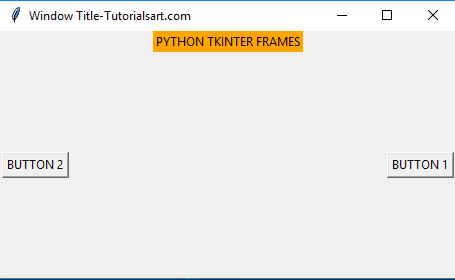

Comments are closed.